TABLE OF CONTENTS
All items displayed in this article are only available when logged into manage.gmetrix.net.
Workflow as a Reseller
1. Log into manage.gmetrix.net
2. Use Order By Proxy, then select the Testing Center you wish to order for
3. Select the License Type, Quantity, and whether you would like to Autofill the license from your inventory, place a new order (with your distributor), or Do Not Autofill.
- If a license is missing from the License Type list, please see here
4. Confirm selections
Order Management
Order By Proxy Tab
The Order By Proxy tab allows you to Order Licenses by impersonating one of your Testing Centers. In this way, you request licenses from the Reseller account (you) as if the Testing Center were requesting licenses directly. This is a convenient and recommended best practice for managing Testing Center licenses as a Reseller.
Follow these simple steps to Order by Proxy
1. Select the Orders tab, then Order by Proxy
2. Select the Testing Center you would like to Order by Proxy for
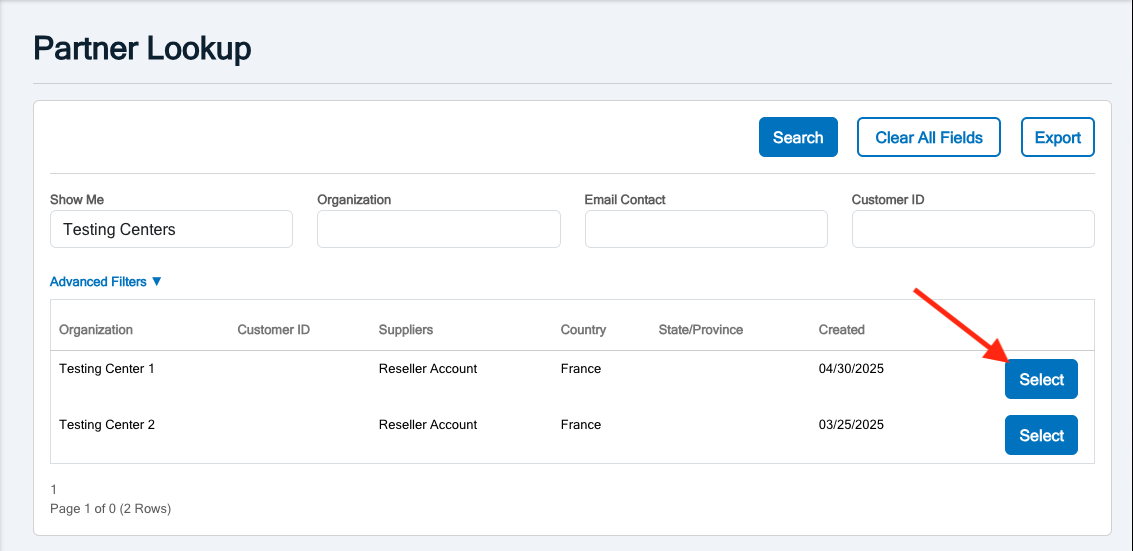
For Placing New Orders, follow steps 3 - 6. For Renewing Existing Orders, follow steps 3A - 6A.
Place a New Order

3. Fill in the Purchase Order if required and Start Date
4. Choose the License Type and Quantity of the License
- Important Note*: The licenses seen on your License Type list are dictated by the Reseller (you), if a license is missing from the list, please see how to add it by clicking here and editing the licenses available for order.
5. Choose the Autofill option that is applicable to you
- Do Not Autofill: This option will have you manually filling the order using the Received Orders Tab
- From Inventory: This option will use a license from the Reseller's Inventory
- With a New Order: This option will send this Testing Center's request to your distributor for fulfillment
6. Select the Next button and confirm your selections to complete
For Renewing Existing Orders

3A. Fill in the Purchase Order if required and Start Date
4A. Select the License from the list that you wish to renew for the Testing Center
5A. Choose the Autofill option that is applicable to you
- Do Not Autofill: This option will have you manually filling the order using the Received Orders Tab
- From Inventory: This option will use a license from the Reseller's Inventory
- With a New Order: This option will send this Testing Center's request to your distributor for fulfillment
6A. Select the Next button and confirm your selections to complete
Received Orders/Pending Orders Tab
The Received Orders tab allows you to fulfill license orders that your Testing Centers are requesting or that you requested when you Ordered by Proxy.
Follow these simple steps interact with Received Orders
1. Select the Orders tab, then Received Orders
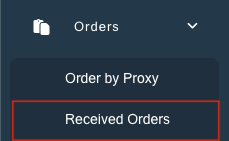
2. Select an Option to Complete for the License(s)

You can manage the license requests in 3 ways.
Option 1

- You can Cancel Selected Orders and it will decline fulfillment to the Testing Center
- This is useful for if a mistake was made when ordering
Option 2

- You can Fill with Existing Inventory, which will use a license from your Reseller's inventory and fulfill
Option 3
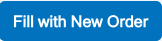
- You can Fill with New Order, filling with a new Order sends a request for this license to your Distributor. From there it is up to the Distributor to complete fulfillment.
Order History
The Order History tab allows you to view the order history for your Reseller account or if the option "View Customer Order History" is selected, allows you to see the Order History for your Testing Centers.
Follow these simple steps interact with your Order history.
1. Select the Orders tab, then Order History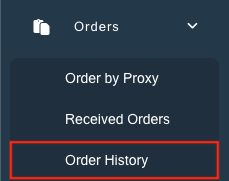
2. Filter to locate the license you are searching for information on
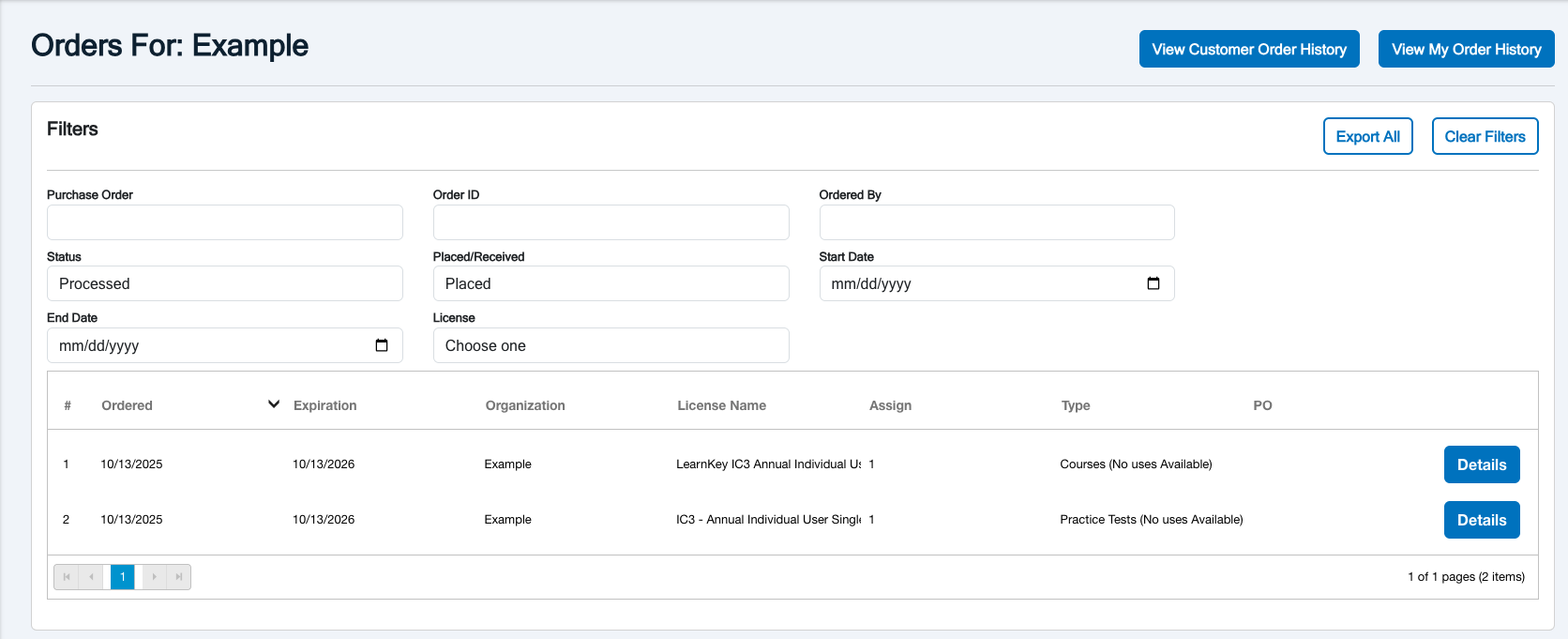
My Inventory
The My Inventory tab allows you to order more inventory for your Reseller account. The licenses are then added to your inventory and can be distributed to your Testing Centers.
Follow these simple steps interact with your Inventory.
1. Select the Orders tab, then My Inventory
2. Click Order More Inventory
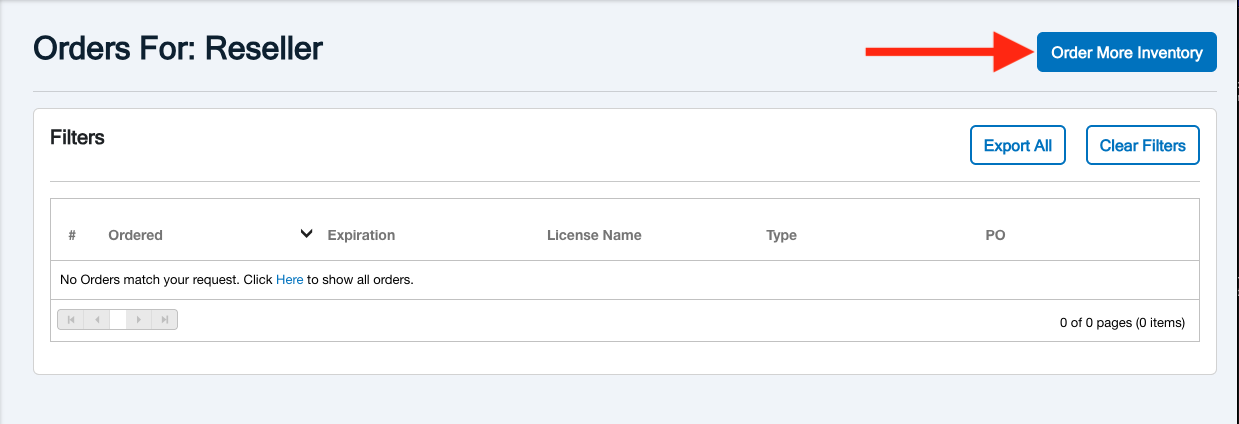
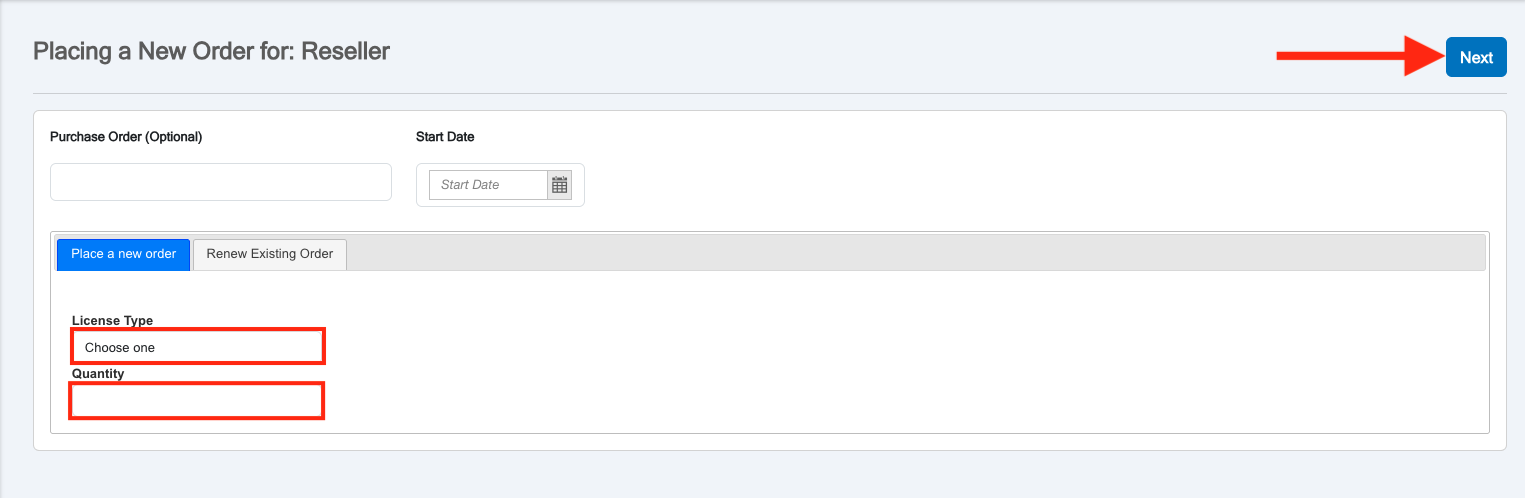
3. Fill in the Purchase Order if required and Start Date
4. Choose the License Type and Quantity of the License
- Important Note*: The licenses seen on your License Type list when ordering more inventory for your Reseller account are dictated by your Distributor. If a license is missing from the list, please see seek assistance from your Distributor.
5. Select the Next button and confirm your selections to complete
Testing Center Management
Create Tab
The Create tab allows you to Create Testing Centers. Testing Centers are critical in providing content to users and using the licenses that you (The Reseller) have provided to the Testing Center.
To Create a Testing Center, follow the steps below.
1. Select Testing Center, then Create
2. Fill in the following information denoted with Red Asterisks *
- Important Note *: The licenses added here determine what the Order By Proxy License Type List displays (as observed in Order By Proxy)
3. Once complete, select the Confirm button and ensure your selections are correct
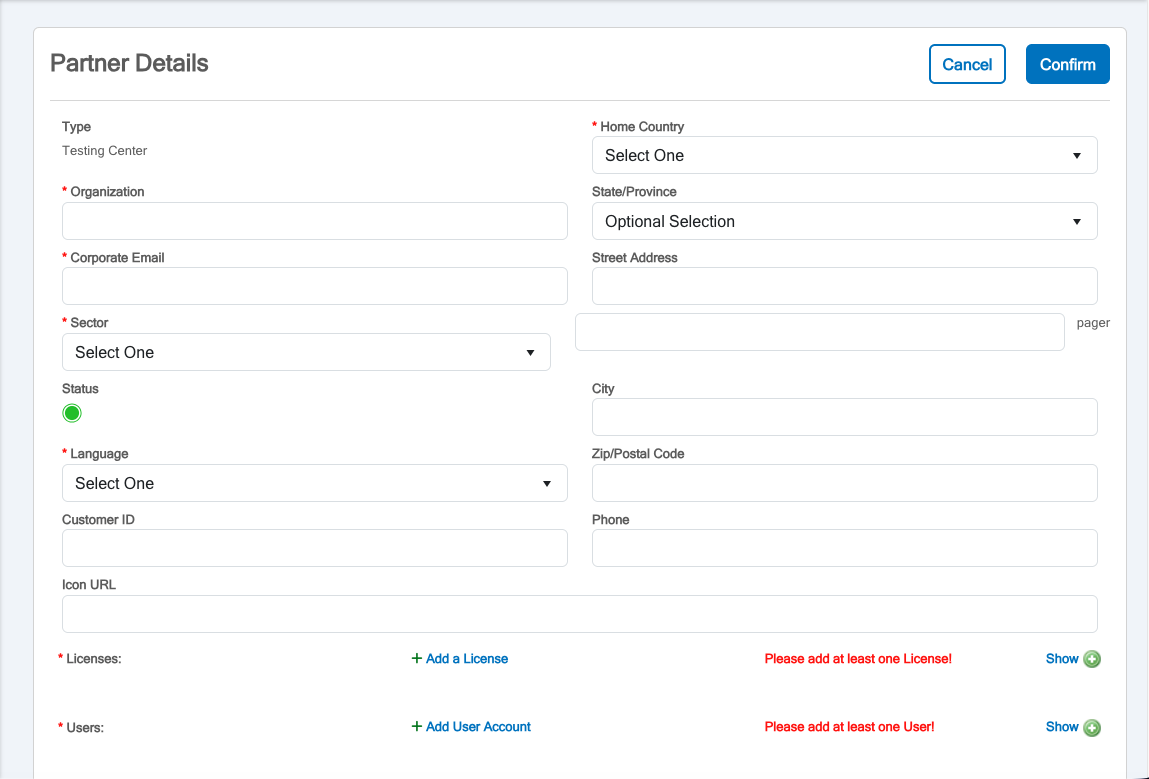
Search and Edit Tab
The Search & Edit tab allows you to Search and Edit your Testing Centers.
Follow the steps below to Search and Edit a Testing Center.
1. Select Testing Center, then Search & Edit
2. Select a Testing Center from the list available
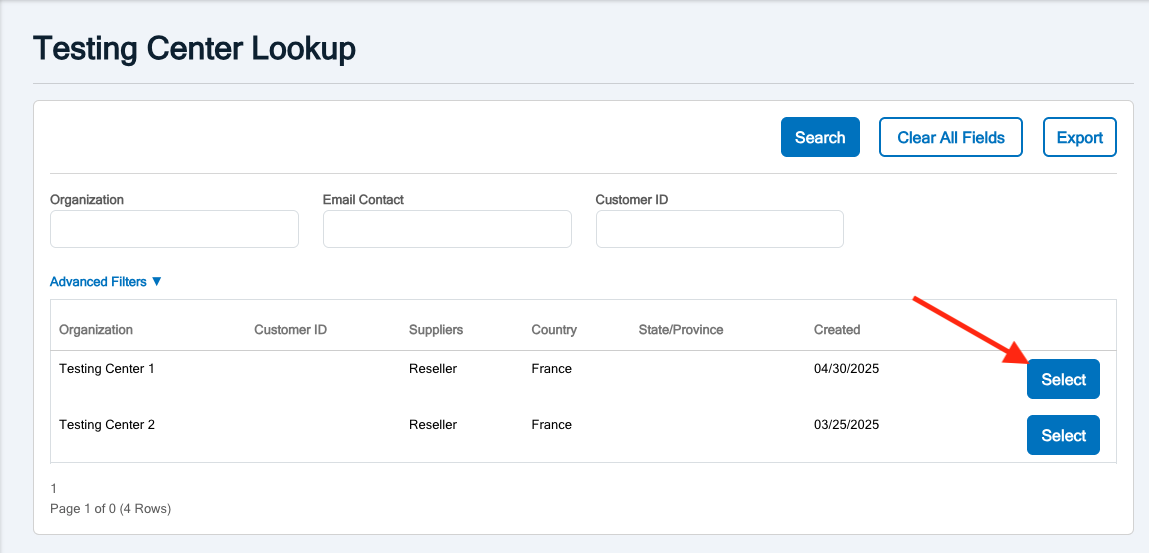
3. Make any necessary changes to Testing Center Details such as Organization Name, Home Country, Corporate Email, Language, Sector, Licenses, or GMetrix Admin Users.
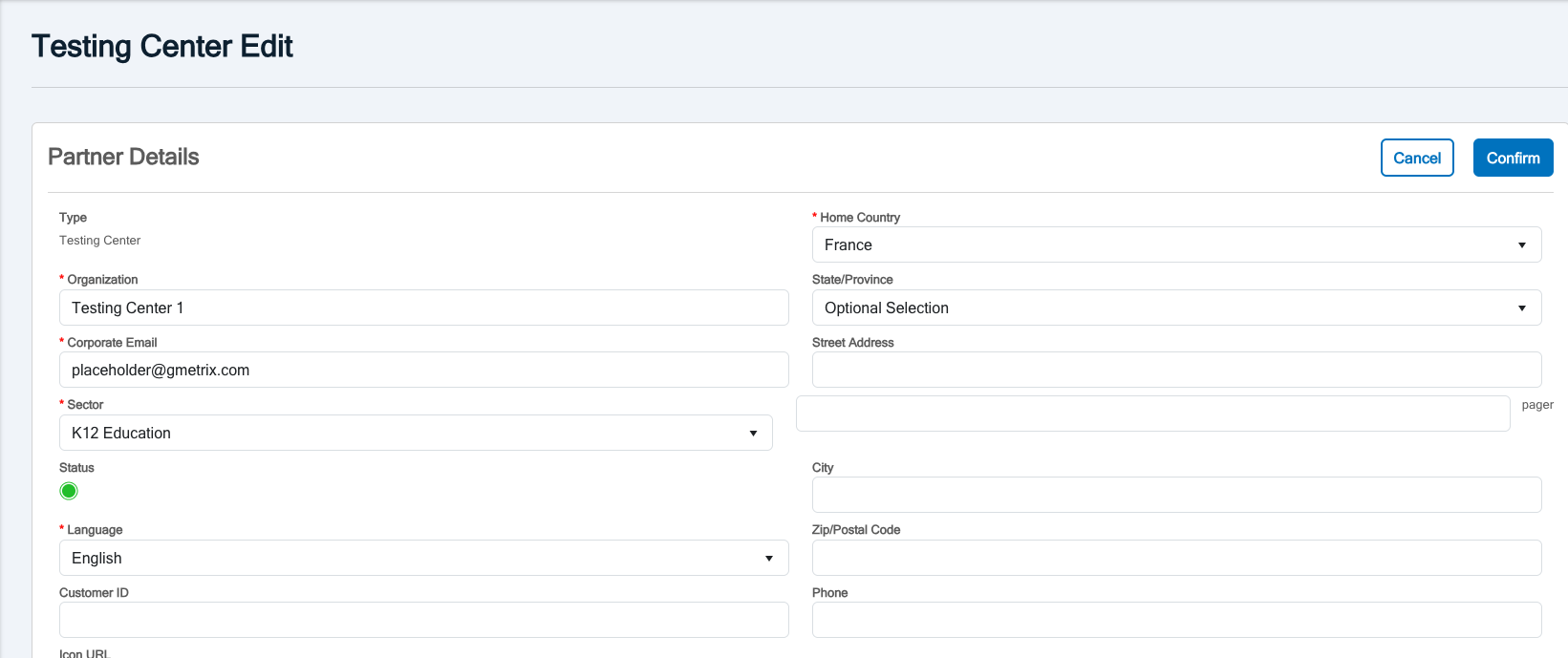
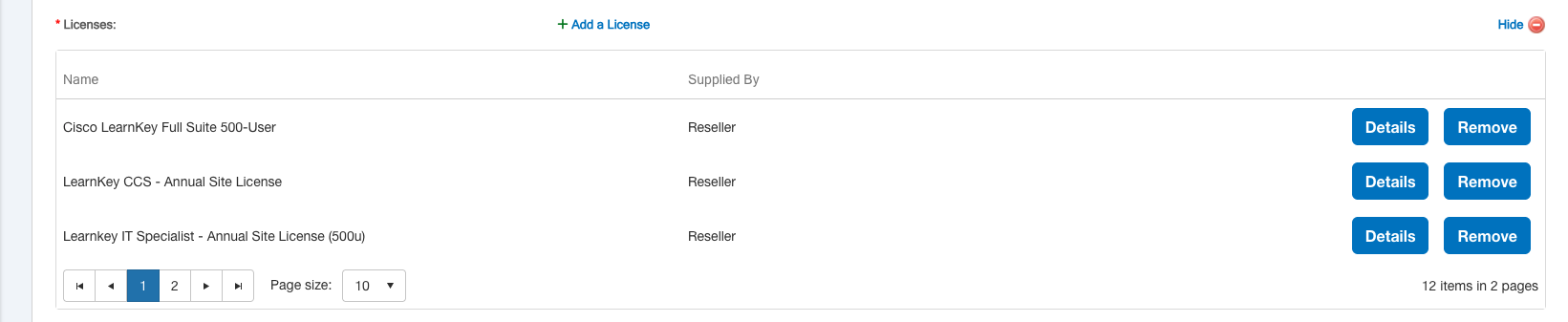
4. Once complete, select the Confirm button and ensure your selections are correct
